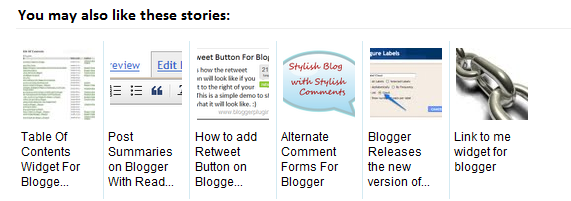Posted by Mohan Singh at 05:49
Hi Bloggers.
Ensuring that your blog, posts, and images are accurately indexed so they appear correctly in search results is valuable. Today we introduced a suite of new features that enable you to more effectively customize your search preferences. Managing how your blog is viewed by search engines is an important aspect of maintaining a healthy blog, regardless of whether you’re new to blogging, or a seasoned veteran.
Here’s an overview of what we added:
The first thing you’ll notice is a new “Search preferences” option under the “Settings” tab.
Clicking it will display three sub-sections: Meta Tags, Errors and Redirections, and Crawlers and Indexing. When enabled, some of these features, such as Search Description and Custom robots header tags will also appear in the “Post settings” area of Blogger's post editor as well. For example, if you elect to create a Search Description, you may do so for your blog, and/or individual posts.
Also available is the ability to add a custom “Page Not Found” (eg. a “404”) message, and Custom Redirects for pages on your blog.
While most of the new features are located in the Settings tab, a few others can be found in the post editor. For example, we’ve introduced the ability to incorporate “alt” and “title” tags to images in your post.
Last but not least, you’ll also find a “rel=nofollow” link attribute in the link tool. Checking this box means that you don’t want this link to be considered when web crawlers are searching for information they’ll use to index your page.
While most of these features are easy to understand and use, others, such as custom robots header tags are geared toward advanced users only, hence the warning message:
Before diving in, I would encourage a quick read through the Help Center articles. They’re comprehensive, and do a great job translating some technical concepts to the layperson.
We hope you enjoy the new features. It’s all part of our effort to bring you a much improved and modernized Blogger. Next week, we’ll be holding a Hangout on our Google+ page to talk with you about your experience with these features and answer your questions. Follow us on +Blogger for details.
Happy blogging!
Ensuring that your blog, posts, and images are accurately indexed so they appear correctly in search results is valuable. Today we introduced a suite of new features that enable you to more effectively customize your search preferences. Managing how your blog is viewed by search engines is an important aspect of maintaining a healthy blog, regardless of whether you’re new to blogging, or a seasoned veteran.
Here’s an overview of what we added:
The first thing you’ll notice is a new “Search preferences” option under the “Settings” tab.
Clicking it will display three sub-sections: Meta Tags, Errors and Redirections, and Crawlers and Indexing. When enabled, some of these features, such as Search Description and Custom robots header tags will also appear in the “Post settings” area of Blogger's post editor as well. For example, if you elect to create a Search Description, you may do so for your blog, and/or individual posts.
Also available is the ability to add a custom “Page Not Found” (eg. a “404”) message, and Custom Redirects for pages on your blog.
While most of the new features are located in the Settings tab, a few others can be found in the post editor. For example, we’ve introduced the ability to incorporate “alt” and “title” tags to images in your post.
Last but not least, you’ll also find a “rel=nofollow” link attribute in the link tool. Checking this box means that you don’t want this link to be considered when web crawlers are searching for information they’ll use to index your page.
While most of these features are easy to understand and use, others, such as custom robots header tags are geared toward advanced users only, hence the warning message:
Before diving in, I would encourage a quick read through the Help Center articles. They’re comprehensive, and do a great job translating some technical concepts to the layperson.
We hope you enjoy the new features. It’s all part of our effort to bring you a much improved and modernized Blogger. Next week, we’ll be holding a Hangout on our Google+ page to talk with you about your experience with these features and answer your questions. Follow us on +Blogger for details.
Happy blogging!